Do you want to convert multiple contacts from CSV to VCF (Virtual Contact File) vCard contacts? If your answer is yes then you have landed at helpful webpage. In this webpage I am going to explain a professional method to convert a CSV to vCard to import into iCloud, iPhone, Yahoo Mail, WhatsApp, Android, Mac Address Book, IBM Notes, eM Client, Google Mail, etc. First know some important information about CSV and vCard files in short so that you can easily understood this specific article.
What Are CSV and vCard (VCF) Files?
CSV (Comma separated values) is a regularly used common file format for storing the tabular data, for example spreadsheet and other important data. In CSV file fields are majorly separated or delimited by a comma. In other words, CSV plain text file which contains a list of database. Many companies and organizations use CSV files for storing their important information in tabular format. Few email applications and programs use CSV files for storing the contacts such as Google Mail (Gmail, G Suite, Google Apps), Hotmail, PowerShell, Mozilla Thunderbird, Microsoft Outlook, Ubuntu OS, Windows OS, etc.
You can easily create CSV file using these simple steps
- Open Notepad application in your computer.
- Fill details according to your need using comma (,)
- Choose Save As option.
- Save Notepad file in CSV extension.
- Open CSV file with MS Excel, it will shows data in tabular format.
vCard file is also known as VCF (Virtual Contact File) which is a generic file format for storing the contacts information. A lot of individuals and businesses use .vcf file format storing for their contacts in digital format. A VCF file can store Name, Address, Email Addresses, Phone Numbers, Images, Media Content, etc. in its database. Several email applications, email clients and digital devices allow to import vCard files such as Yahoo Mail, Google Mail, Android Mobile Phones, iPhones, IBM Notes, MS Outlook, Mac Address Book, etc.
How to Convert CSV Contacts to VCF File?
First of all, download BitRecover CSV to vCard Converterfrom official webpage and install the product on your Windows machine. This product is compatible with all latest as well as previous Windows OS inclusive of Windows Server editions. Follow these simple steps to export CSV to vCard.
Step 1 – Run CSV to VCF Converter and press Select button for choosing a CSV file from your computer as shown in the screenshot.
Step 2 – The tool will automatically choose destination path for storing the resultant *.VCF file. Set contact field mapping and VCF Encoding according to their choice and press Convert button to start the procedure.
Step 3 – After completion of the procedure, get your converted vCard VCF file from destination path.
CSV to vCard Converter Features
- CSV to VCF Converter is capable to export unlimited CSV contacts to vCard files one by one. The tool comes with lifetime license validity and there is no size limitation to convert CSV contacts. It is a great application to convert multiple contacts from CSV to VCF files.
- This application is fully consistent with various types of CSV files with the help of CSV to VCF(vCard) converter, users can export Mozilla Thunderbird, Microsoft Outlook, Google Mail, Windows, Ubuntu, PowerShell CSV contacts in vCard format.
- After loading a CSV contact file in the software panel, users can choose a separate option to save all contacts in one VCF file. If someone wants to create separate VCF for each CSV contact then he can uncheck this option.
- Many email applications choose different types of VCF Encoding so its developers added a unique feature in this software which is helpful set vCard file encoding such as Default, ASCII, UTF-8, Unicode, UTF-32, and UTF-7.
- CSV to vCard Converter creates resultant VCF files in standard format which are fully compatible with multiple types of Email Services, Cloud-Based Email Service, Operating Systems, Email Server, etc.
- The tool also offers contact field mapping facility so that users can easily map their CSV fields and VCF properties according their choice.
- Excel CSV to vCard Converter preserves all important information during exporting CSV files in VCF format such as First Name, Middle Name, Last Name, Email Address, Mobile Number, Company Address, etc.
- The tool can be installed on Windows 10, 8.1, 8, 7, Vista, XP, Windows Server 2019, 2016, 2012, 2008, 2003, etc. editions.
Best FREE CSV to vCard Converter for Evaluation
This CSV to VCF Converter comes with free demo edition which allows to import first 10 contacts from CSV file to VCF file. Using free trial edition, users can evaluate it before investing money and after complete satisfaction users can upgrade it to pro edition to convert multiple contacts from CSV to VCF without any restrictions. The tool is developed by a trustworthy software company, which is launching various types of computer applications from 2011.
Why Do Users Convert CSV to VCF Contacts?
- Sometimes users manually create CSV contact files but they want to import them in some other programs which do not support CSV contact format in this case, they required a best CSV to vCard Converter for completion of the task.
- Sometimes users want to import archived CSV files in vCard supportable devices, email services, email servers, etc. but this task cannot be completed without using CSV to VCF Converter.
Final Words
Before writing this article, I have personally tested the functionality of CSV to vCard Converter, it works perfectly. I have tested the software with large sized CSV files and got 100% accurate result. One of the most beneficial feature of this software is that it has an isolated option to map CSV Fields with vCard properties and it also gives freedom to store resultant data at selected destination path. First download its free trial edition and test the software functionality and after getting full satisfaction, purchase its license keys which are available at affordable price.
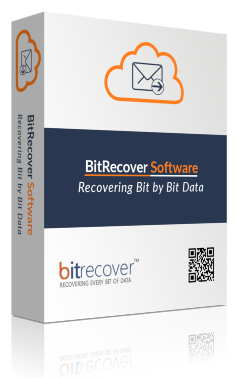
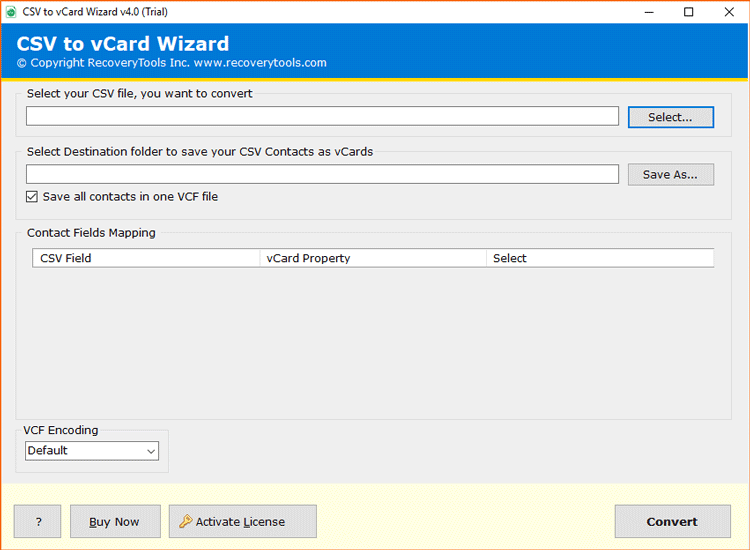

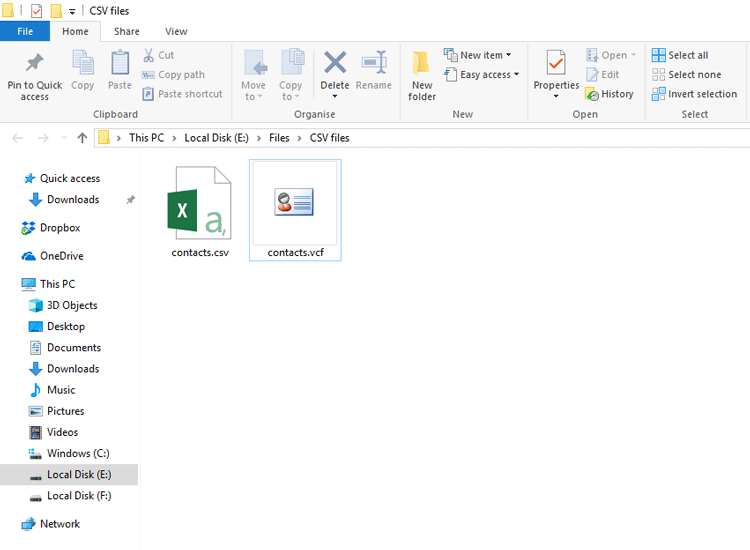
Hi
I need guest post on your website so please let me know your charges for dofollow and permanent link.
Send us an email!
🙂